# cPanel
🦄 Chevereto V4 users
Check the updated documentation at:
This guide will enable you to install Chevereto on cPanel from scratch.
# Database
Go to the MySQL Database Wizard under Databases.
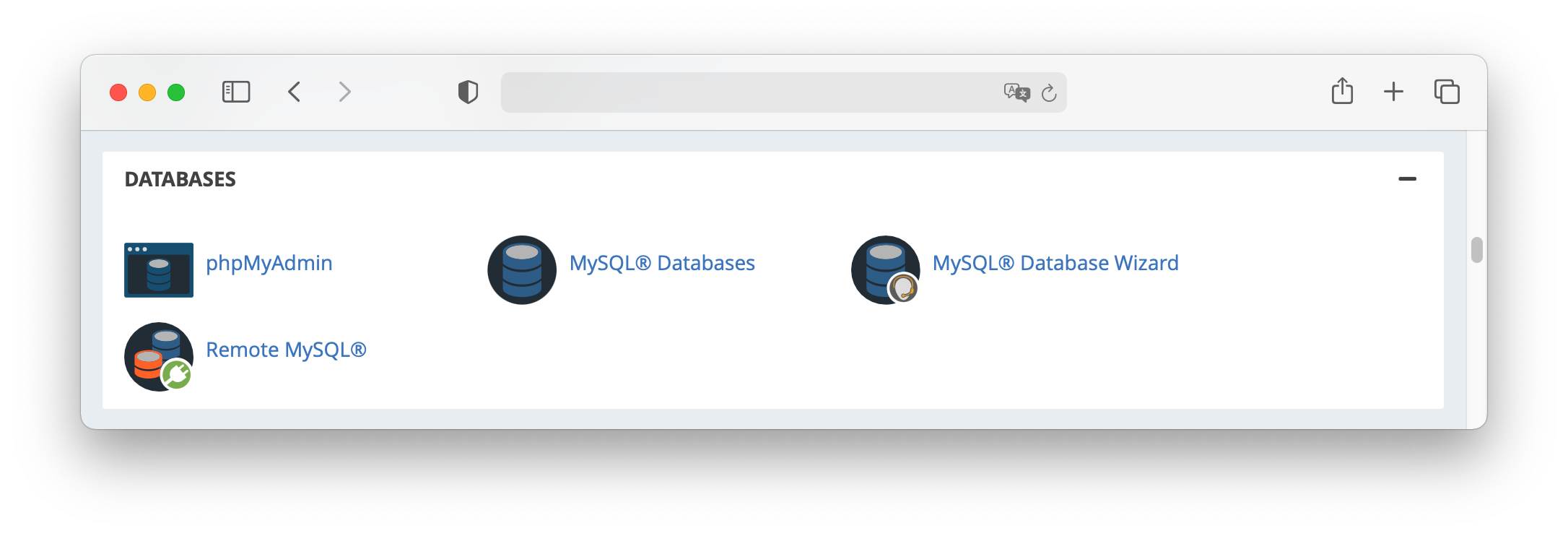
Follow the process to create a database and its user. Take note on the MySQL database name, username and password.
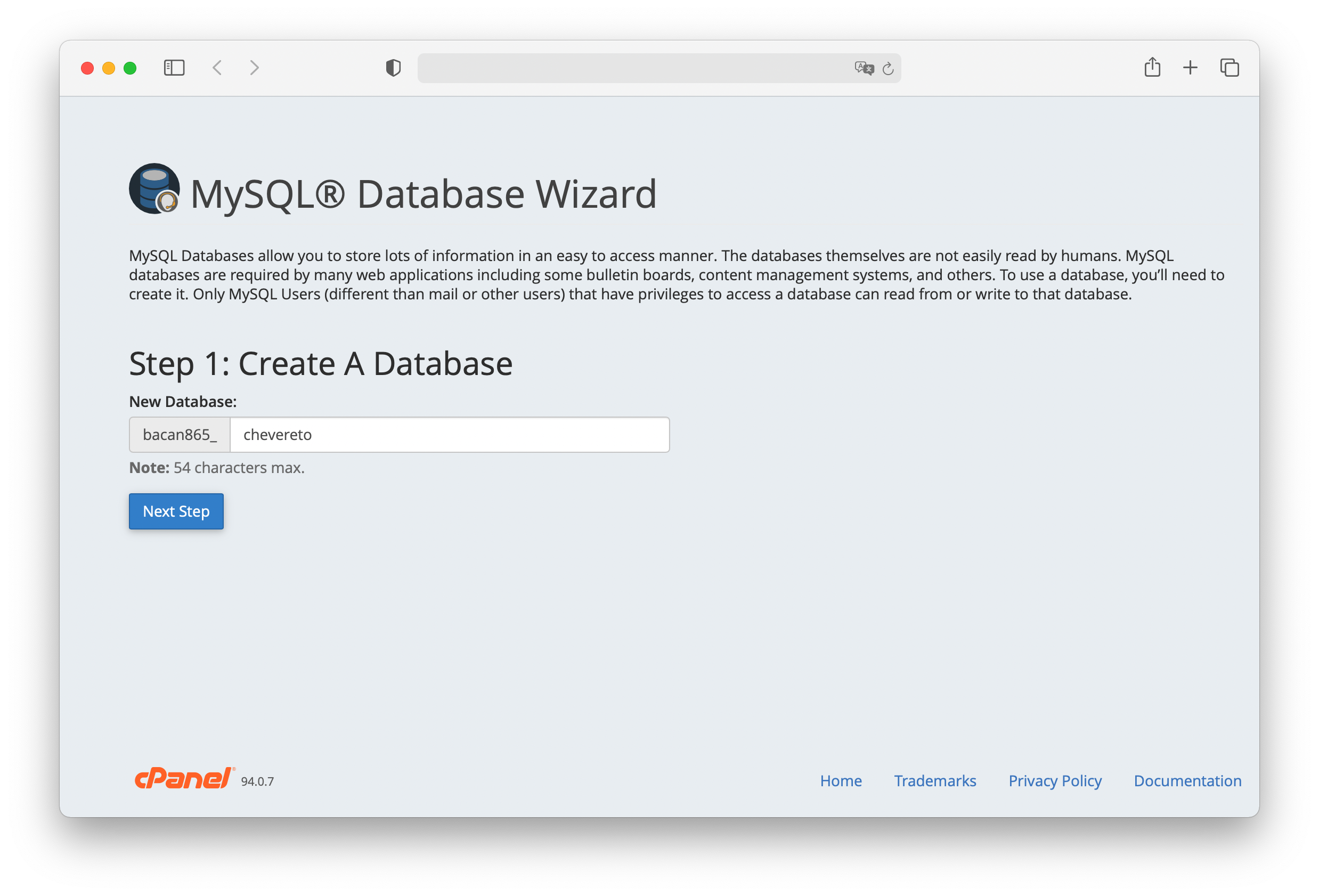
Grant ALL PRIVILEGES on the newly created database and user.
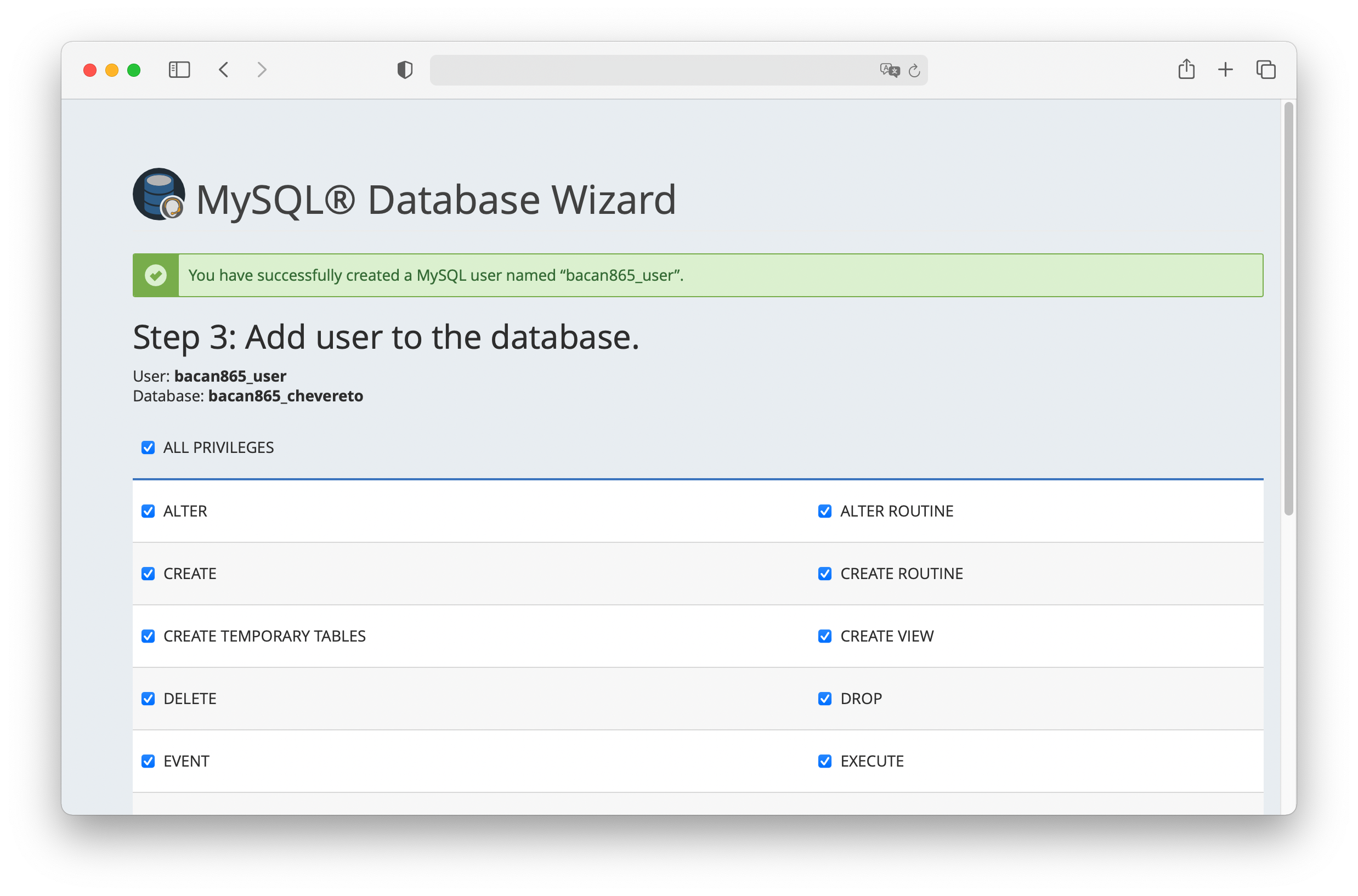
# Chevereto Files
- Go to File Manager under Files.
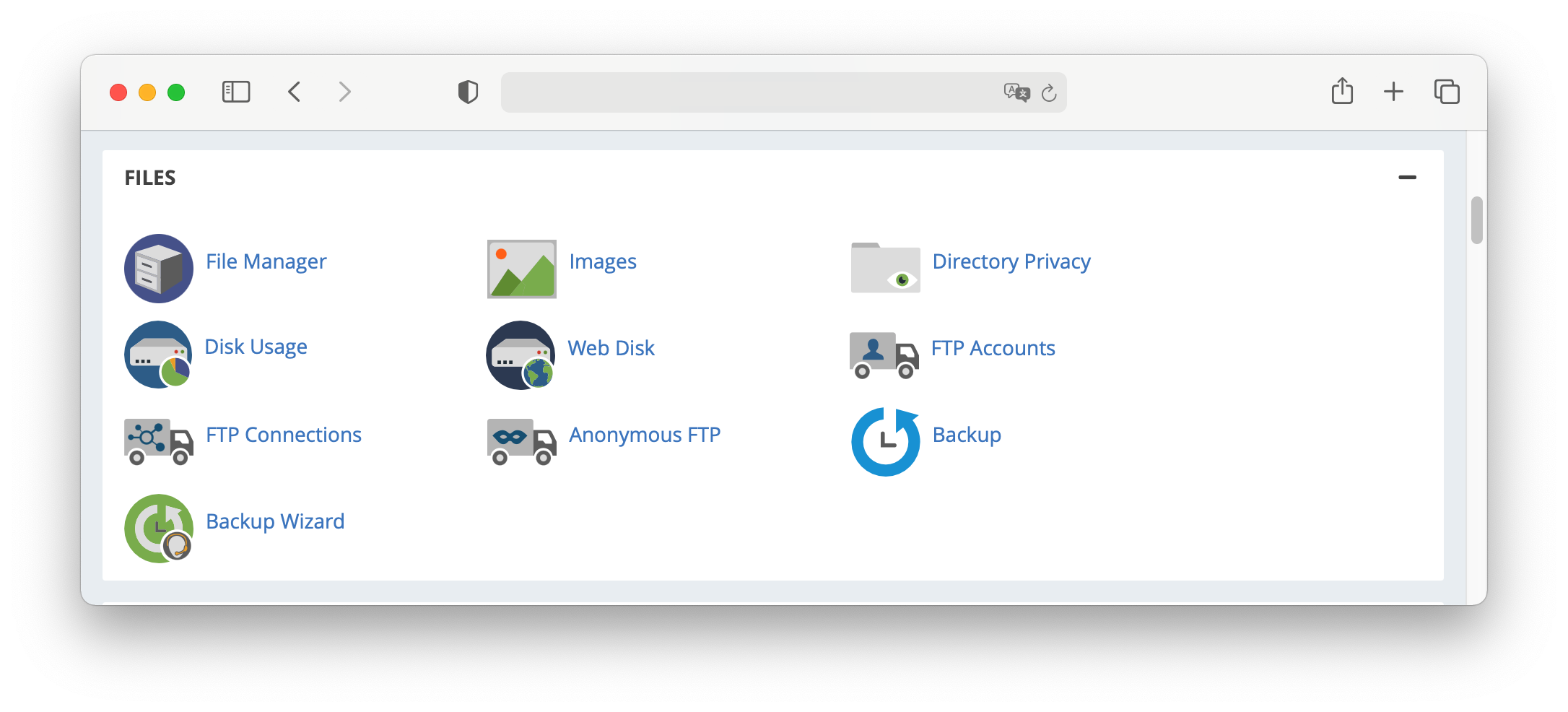
- Navigate to your website
public_html/directory.
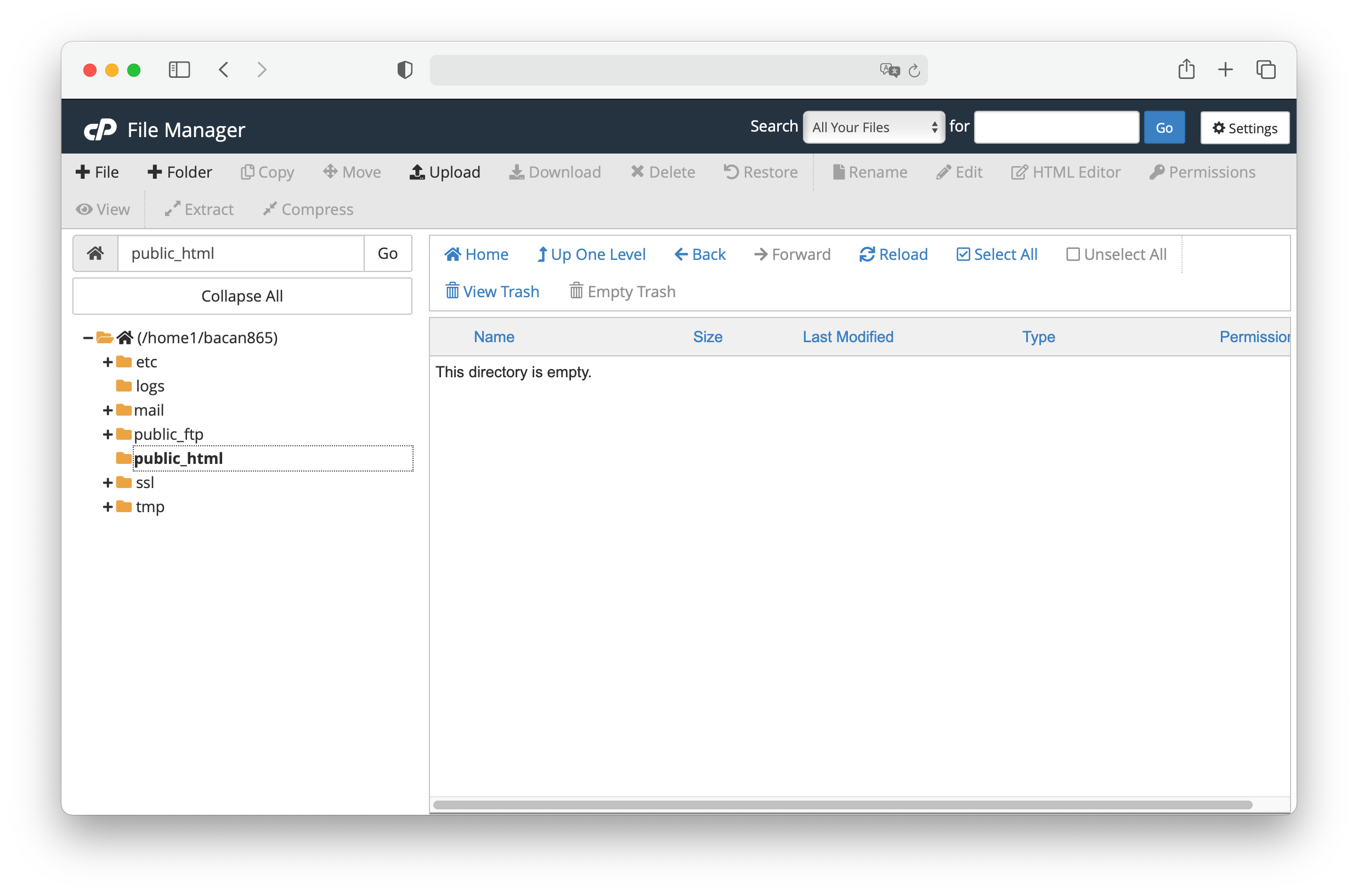
- Click on Upload and on Select File upload the release zip file downloaded from chevereto.com/panel/downloads (opens new window)
- Once uploaded, go back to the file manager at
public_html/directory. - Right-click on the zip file file and select Extract.
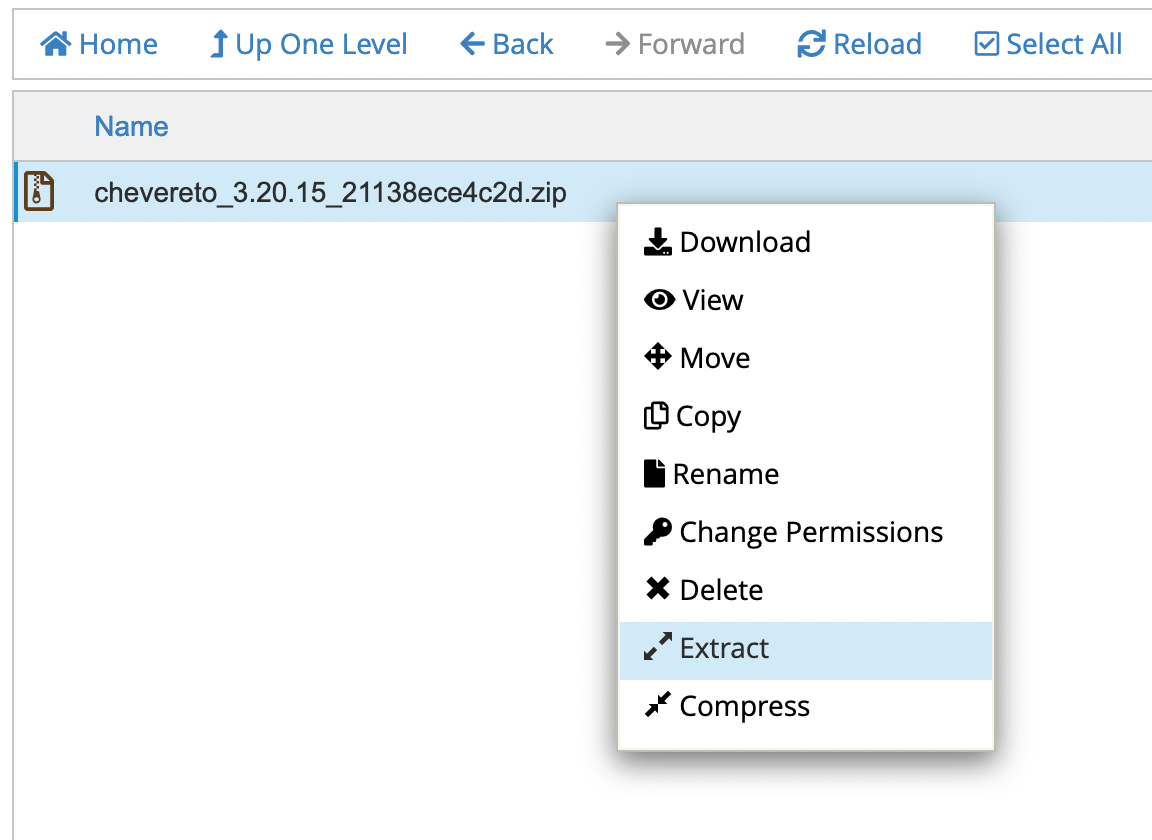
- A prompt appears, click on Extract Files
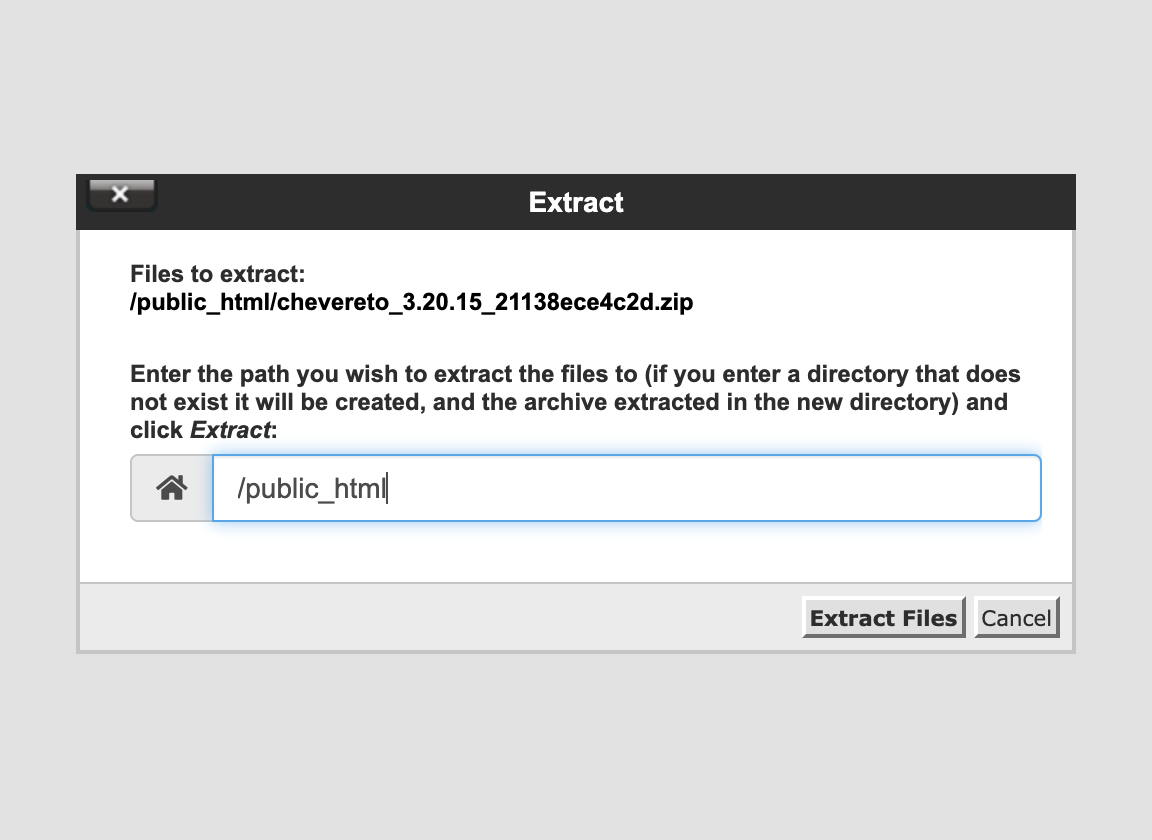
- Delete the zip file when the extraction completes.
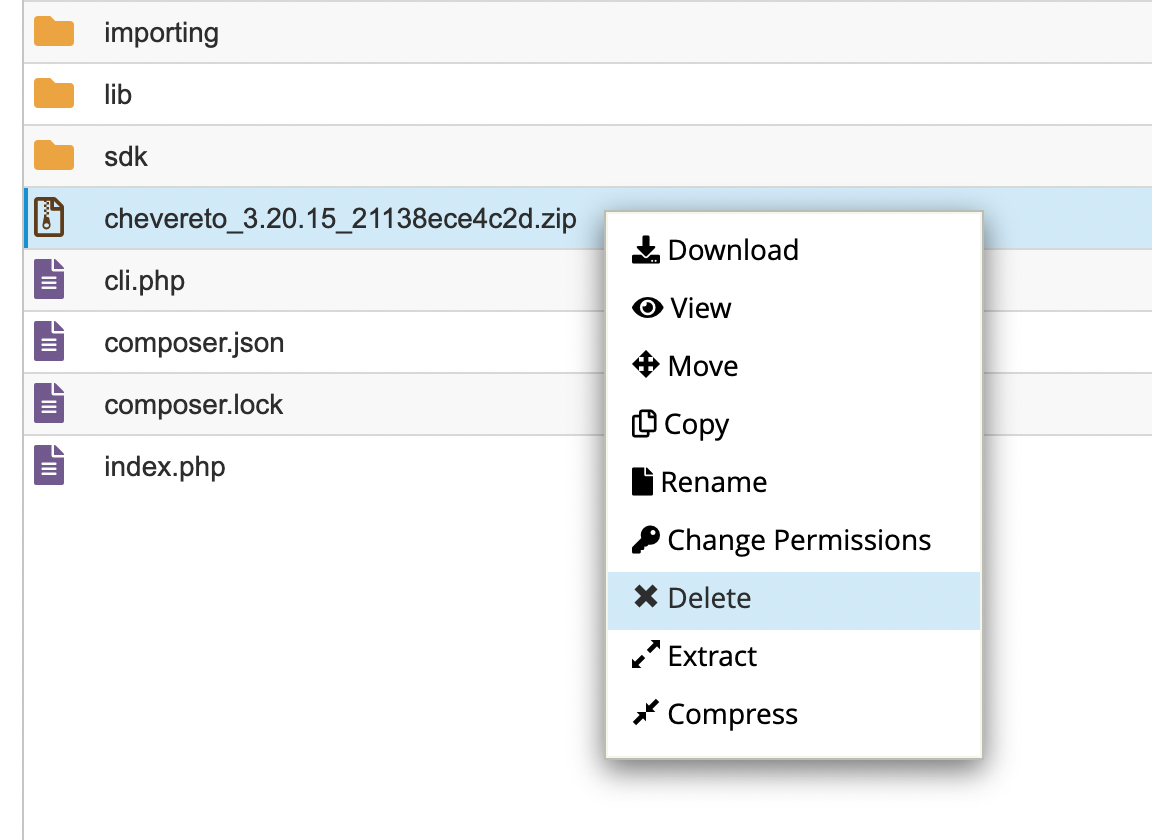
# PHP
Go to MultiPHP INI Editor under Software.
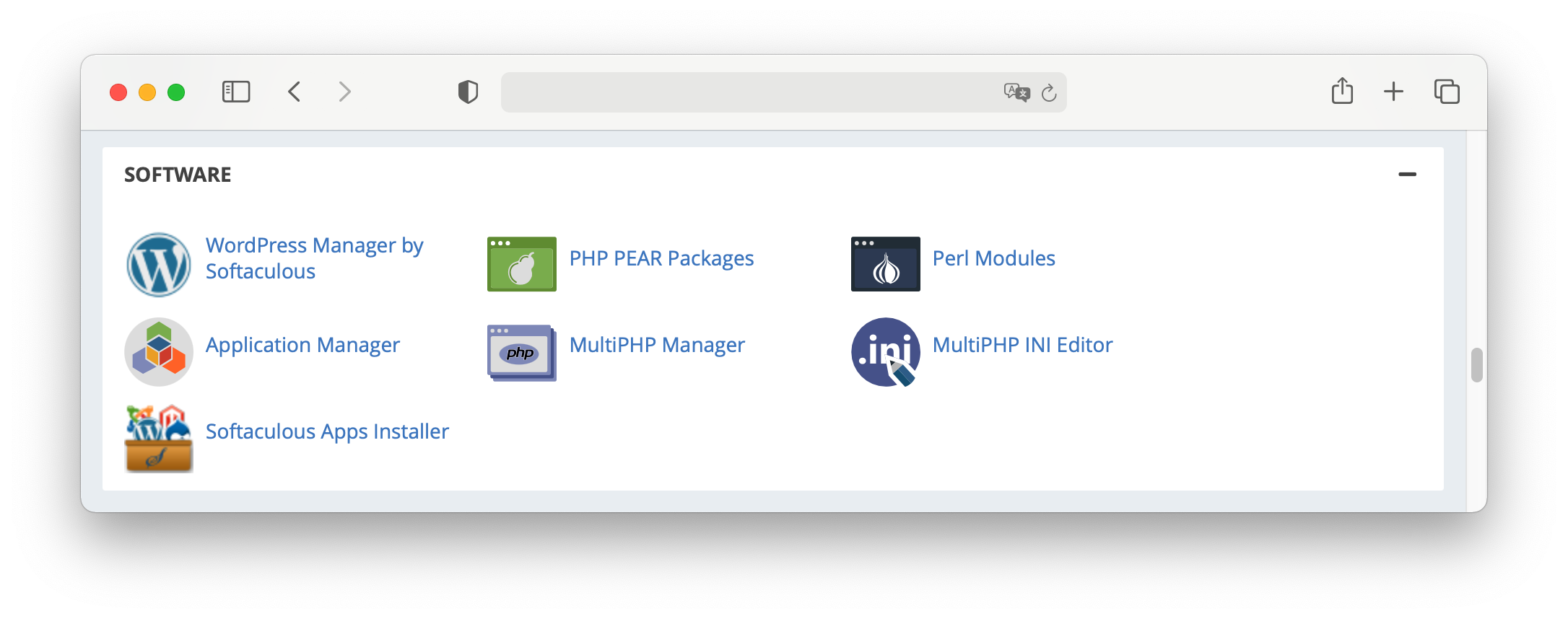
Select your website under Configure PHP INI basic settings.
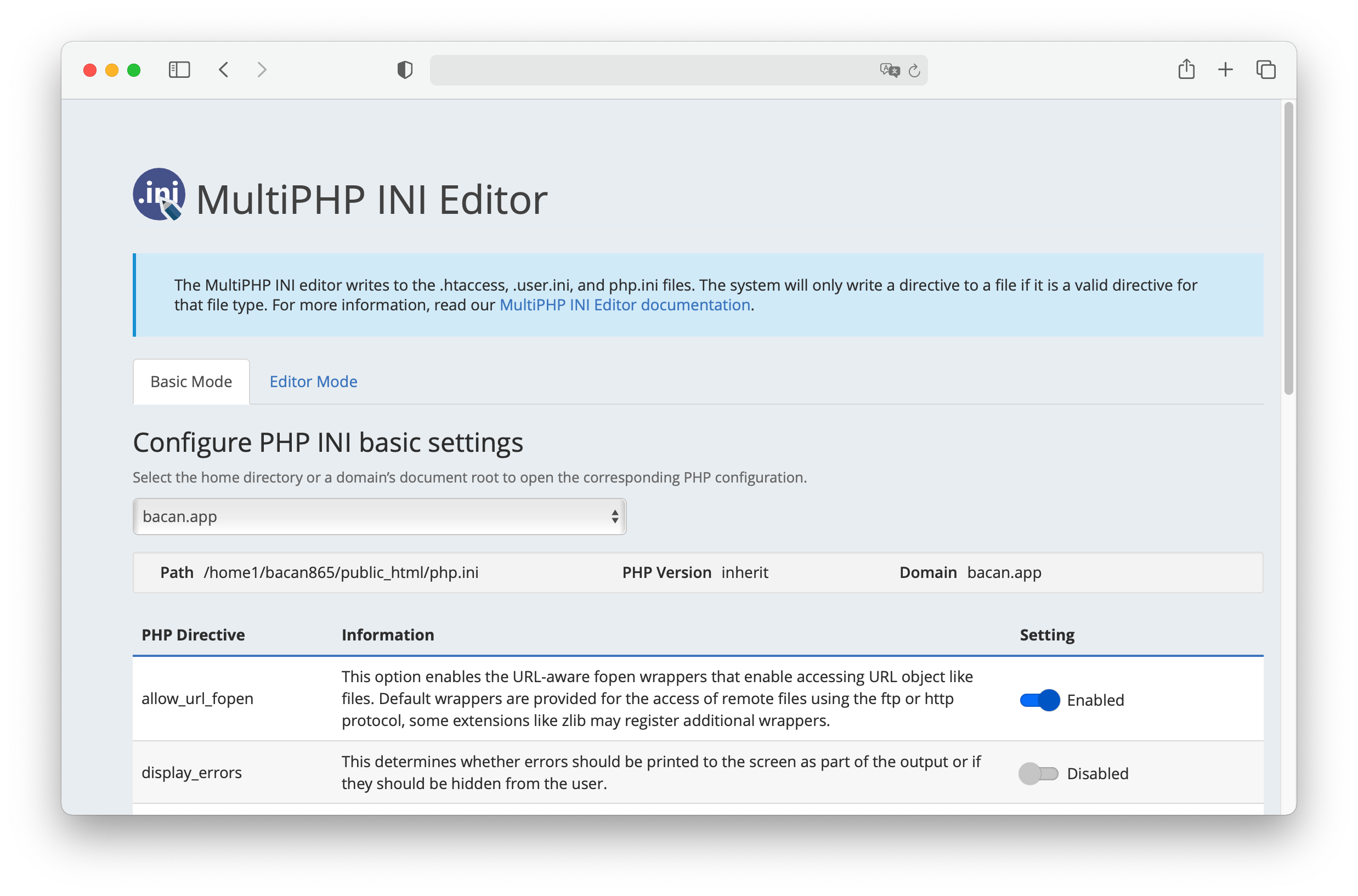
Take note on the following configurable keys:
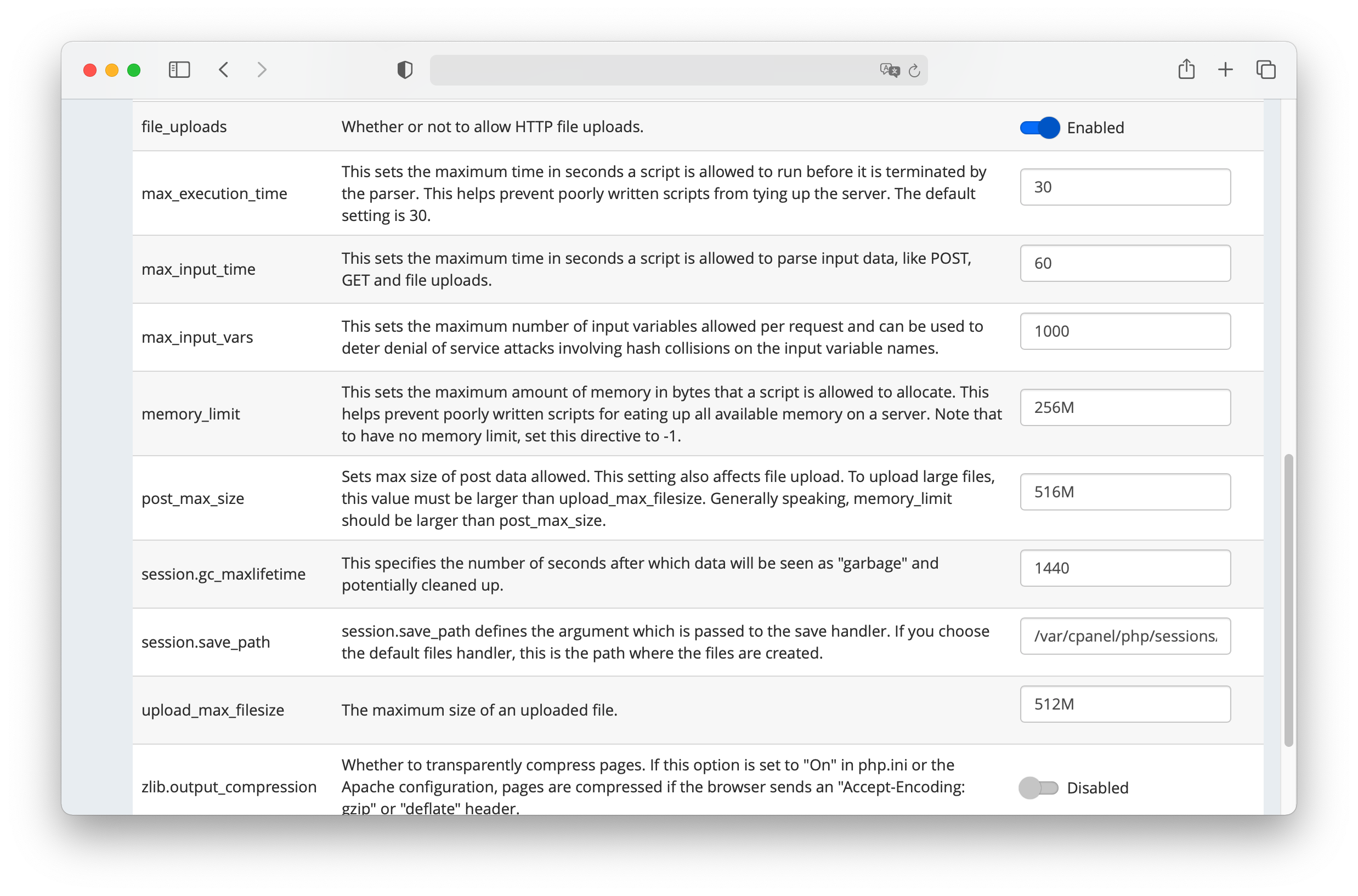
max_execution_time30memory_limit256M (min)- Use
post_max_sizeandupload_max_filesizeto limit the file upload max. size allowed for uploads
Go to MultiPHP Manager and select PHP 7.4 for your website.
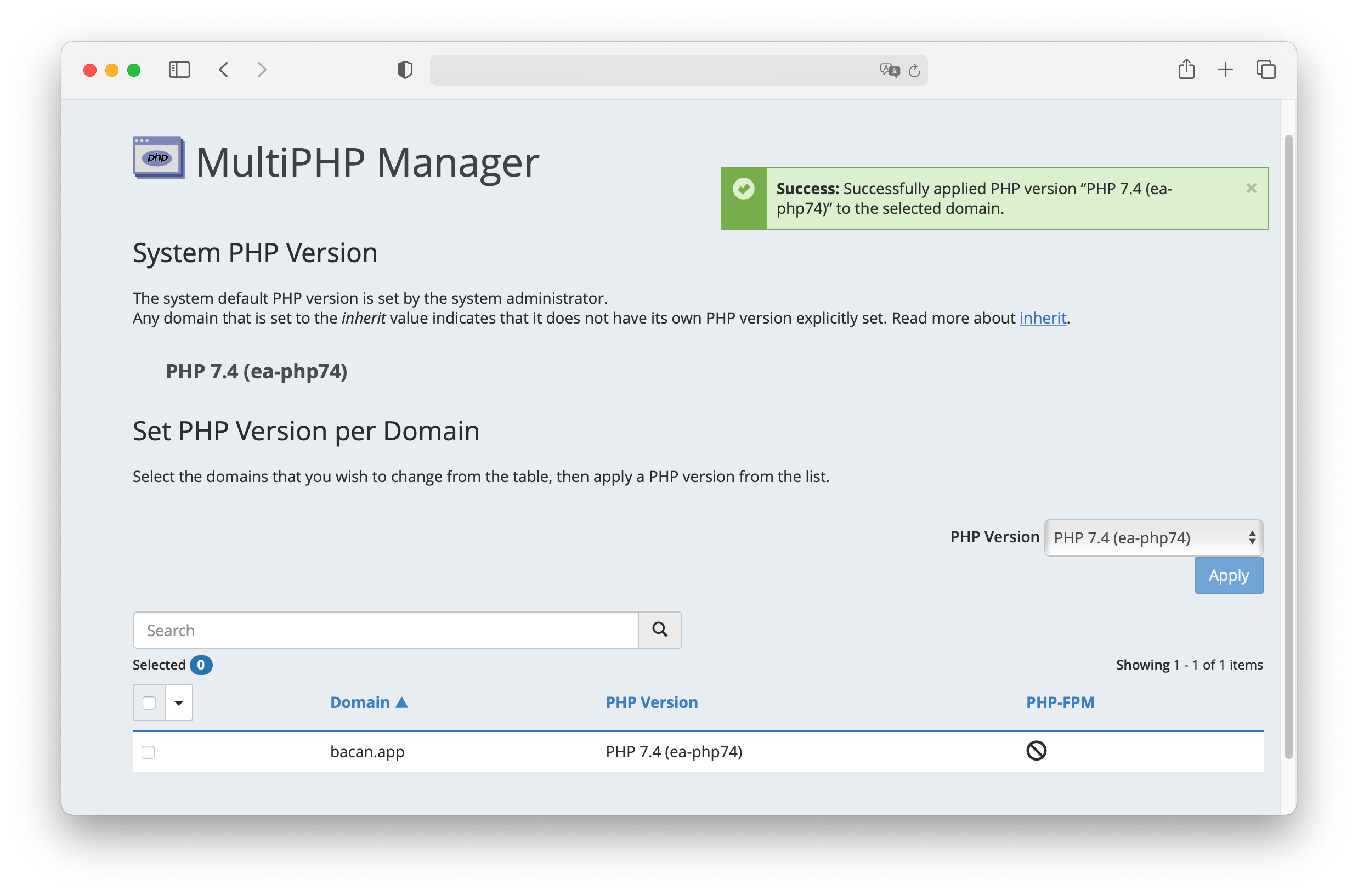
- From here you can also enable the extensions required by Chevereto.
PHP Extensions
Refer to the cPanel PHP Extensions and Applications Package (opens new window) and WHM How to install a PHP extension in WHM (opens new window) documentation if your cPanel provisioning lacks the extensions required by Chevereto.
# Install Chevereto
Go to http://your_website/ and follow the instructions to the create the admin account.
# PHP Versioning
Did you know?
cPanel uses root .htaccess file to add rules that enable to override the default cPanel PHP versioning. This may cause issues in your Chevereto installation.
If you have PHP versioning issues make sure that the root .htaccess file contains the following:
Note that the configuration in your system may vary. Double-check with your service provider.
# Setup Cron on cPanel
- Go to Cron Jobs under Advanced
- Scroll to Add New Cron Job
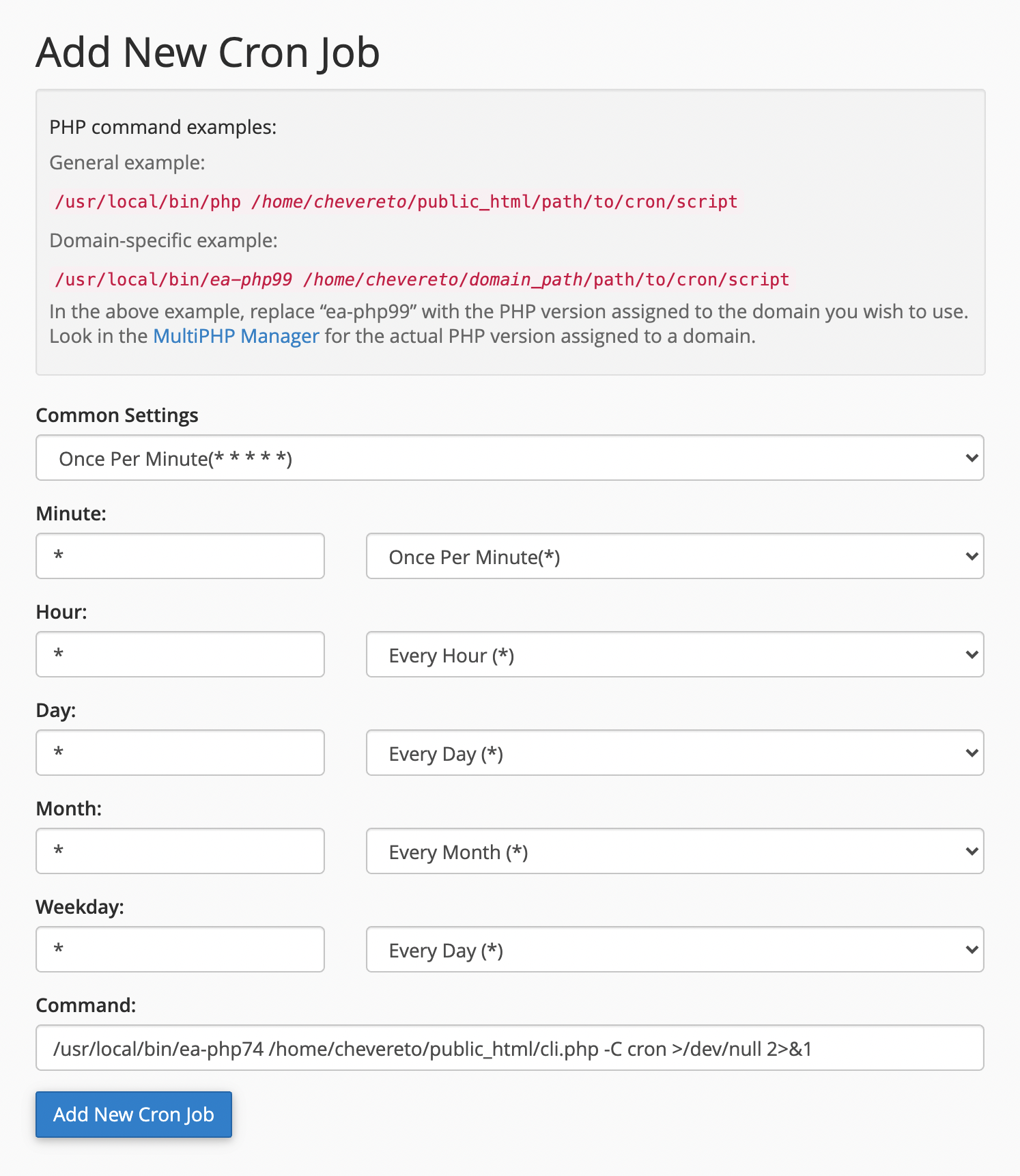
- Under Common Settings pick
Once Per Minute (* * * * *)
The Command varies on each installation, you need to create your own command based on the following general form:
php-binary cli-path -C cron >/dev/null 2>&1
- php-binary Check the
PHP command examplessection under Add New Cron Job where you can learn about the PHP path for your system. - cli-path The Chevereto CLI path can be found on your Dashboard panel under Installation details.
# Command examples
# Setup Email
- Refer to: Setup Email